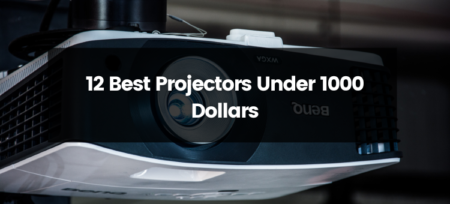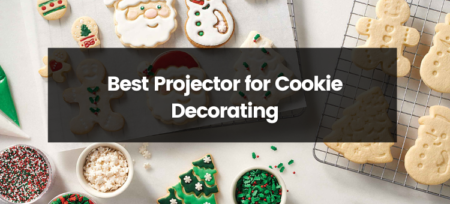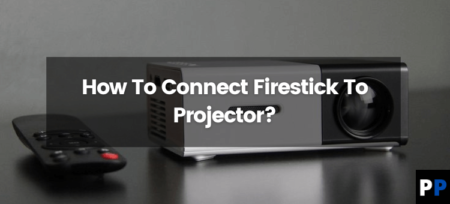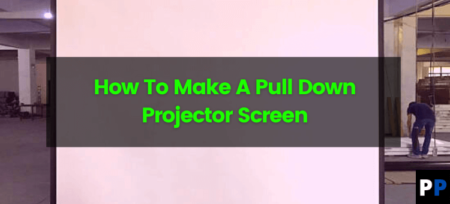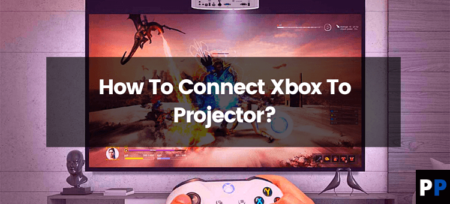An iPad is an excellent device for many different activities, such as reading and making music. However, it’s not the ideal device to make presentations to a large audience. You will require a projector for presentations for a larger audience. You can start the projector with the correct adapter, HDMI/VGA ports, and screen mirroring options. Let’s examine every option for syncing an iPad with a projector.
How To Connect An IPad To A Projector With A Cable
- The projector, television, or monitor must allow input through the HDMI or VGA connection. Since the iPad comes with the Lightning port, you can use an adapter that plugs into the iPad or the HDMI or VGA cable that connects the device that displays.
- In the majority of cases, you should use most the time, you can use an HDMI connection. If you’re an avid speaker, you may come across devices that can only support a VGA connection, and you’ll need two kinds of adapters and cables.
- Connect an iPad to a television, projector, or monitor:
- An iPad Pro released after 2018 can be used with either a USB C-to-HDMI adapter or a USB C VGA adapter. The monitor screen will need to be connected via a regular USB-C connection. The same connectors connect to a macOS laptop equipped with the USB-C port to the projector. The same USB-C adapter can be used for an iPad and a Mac.
- If you have an iPad equipped with a Lightning cable, you can use a Lightning adapter for HDMI or a Lightning for VGA adapter.
- You should use your HDMI or VGA cable with your television, monitor, or projector in most situations. You can buy an HDMI or VGA cable from Monoprice or the Apple Store by purchasing a Belkin HDMI Cable.
- Connect the adapter to the iPad and then connect the appropriate cable (HDMI or VGA) to the other side of the adapter and connect the line to the projector. If the adapter comes with an outlet for the power, it is recommended to connect a power cable. Some setups and systems require a power source.
- Switch on the projector as well as the iPad. The projector or the display will detect that it is connected to the iPad and displays the production.
- If the screen does not appear even after it has been turned on for more than a minute, it could be necessary to adjust a setting for the projector, TV, or monitor.
How To Share Your iPad Display Wirelessly
An iPad can be connected wirelessly to the projector. This requires an Apple TV, HDMI cable, and a projector with HDMI input. Additionally, you must click the Apple TV and iPad are necessary to have an identical WiFi network.
Attach the Apple TV to the projector via the HDMI cable. The projector displays rather than the television. The projector must be turned on as well as the Apple TV.
- Control Point
- Tap Mirroring the Screen.
- the Apple TV, please. iPhone TV.
- Open the Control Center and select Apple TV to stop sharing your iPad display with Apple TV. Tap Stop mirroring.
- This Apple TV screen returns, and you can also disconnect the iPad.
Why Connect An iPad To A Projector?
Attach your tablet to a projection device to project slides, share videos, and then mirror the screen. A projector screen can make it easier for others to view your screen without crowding the device or passing it from one person to another. In many instances, you can connect your iPad to a TV or monitor for your computer.
If you connect via a wire that you have on your iPad will be projected on the screen projected by the projector. With Wireless AirPlay connectivity, you can launch the screen onto your computer or connect to any compatible app.
Thank you so much for reading this article, i hope you like and enjoy it and it may help you in solving your problem. Take Care