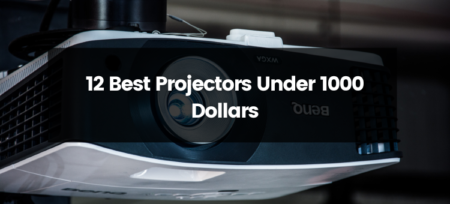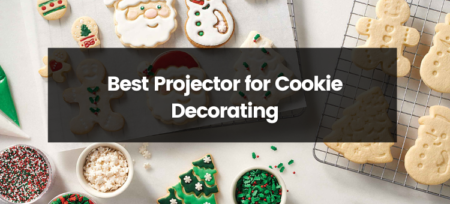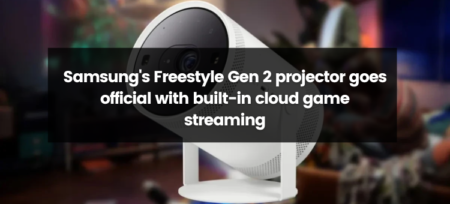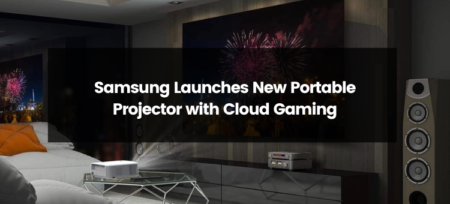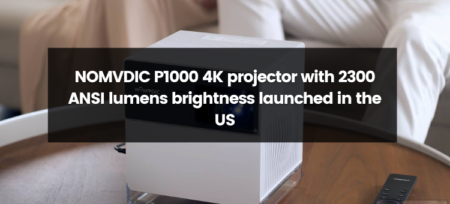The Nintendo Switch has revolutionized gaming with its versatility, allowing users to enjoy their favorite games both on-the-go and in the comfort of their homes. While the Switch’s handheld mode is incredibly convenient, connecting it to a projector opens up a whole new world of gaming on the big screen. In this detailed guide, we will walk you through the step-by-step process of connecting your Nintendo Switch to a projector, unlocking a larger-than-life gaming experience.
Step 1: Gather the Necessary Equipment
Before you begin, make sure you have the following equipment ready:
- Nintendo Switch Dock: The official dock that came with your Nintendo Switch.
- HDMI Cable: A standard HDMI cable to connect the Nintendo Switch to the projector.
- Projector: A compatible projector with HDMI input capabilities.
Step 2: Set Up the Projector
Ensure that your projector is set up and positioned correctly for optimal viewing. Connect it to a power source and turn it on. Adjust the focus and zoom settings as needed to get a clear and sharp image on the projection surface.
Step 3: Connect the Nintendo Switch Dock to the Projector
Locate the HDMI output port on the Nintendo Switch dock. Connect one end of the HDMI cable to this port.
Step 4: Connect the Other End of the HDMI Cable
Connect the other end of the HDMI cable to one of the HDMI input ports on the projector. Take note of the HDMI input source you have used for future reference.
Step 5: Power Up the Nintendo Switch and Select the Correct Input Source
Turn on your Nintendo Switch by pressing the power button on the console or its controller. Once the Switch is powered on, navigate to the Home screen and select “System Settings.” Under “TV Output,” choose “HDMI.”
Step 6: Select the Correct Input Source on the Projector
Using the projector’s remote or control panel, select the HDMI input source that you connected the Nintendo Switch to. You should now see the Nintendo Switch’s Home screen projected on the big screen.
Step 7: Adjust the Nintendo Switch Display Settings (Optional)
If needed, you can adjust the display settings on the Nintendo Switch to fit the projector’s screen size. To do this, go to “System Settings” on the Switch, then choose “TV Output,” followed by “Adjust Screen Size.” Follow the on-screen instructions to adjust the display to fit your projector’s screen.
Step 8: Enjoy Gaming on the Big Screen
Congratulations! Your Nintendo Switch is now successfully connected to the projector. You can now play your favorite games on the big screen, immersing yourself in a larger-than-life gaming experience.
Tips for an Optimal Gaming Experience:
- Ensure that the projector’s resolution and aspect ratio match the Nintendo Switch’s output settings for the best image quality.
- If your projector has built-in speakers, you can enjoy the audio directly from the projector. Otherwise, connect external speakers to the projector for an enhanced gaming experience.
- Keep the gaming area well-lit to avoid strain on your eyes during extended gaming sessions.
- If you’re playing multiplayer games, consider using wireless controllers or investing in controller extension cables for more flexibility.
Conclusion:
Connecting a Nintendo Switch to a projector opens up a whole new realm of gaming possibilities, allowing you to enjoy your favorite games on a large projection screen. By following this comprehensive guide, you can easily set up your Nintendo Switch to a compatible projector and immerse yourself in a captivating gaming experience that will leave you and your friends in awe. So, gather your equipment, follow the steps, and get ready to enjoy gaming on the big screen like never before!