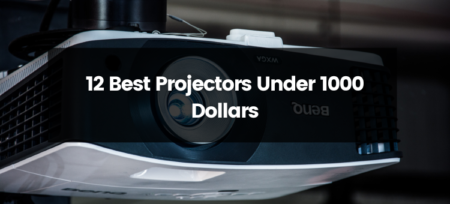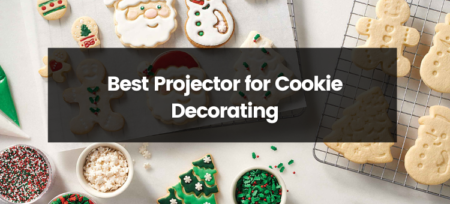Projectors have become an integral part of modern life, especially in the business and education sectors. They provide an excellent way to display images, videos, and presentations on a large scale, making it easier for audiences to see and understand the content. But what many people may not know is that projectors can also play content from USB drives. In this blog post, we will explore how this feature works and the different types of content that can be played from USB on a projector.
First, let’s take a look at how projectors can play content from USB. Most projectors today come equipped with USB ports, which can be used to connect a USB drive directly to the projector. Once the drive is connected, the projector will recognize it as a source of media and allow the user to access the content stored on the drive. This feature is especially useful for presentations, as it eliminates the need to transfer files to a computer or other device before displaying them on the projector.
The types of content that can be played from USB on a projector vary depending on the projector’s capabilities. For example, most projectors will be able to display images and videos in a variety of formats, such as JPEG, PNG, and MP4. Some projectors may also be able to play audio files, such as MP3s, which can be useful for background music during a presentation. Additionally, some projectors may be able to display documents, such as PDFs and PowerPoint presentations, directly from the USB drive.
One of the advantages of playing content from USB on a projector is that it allows for greater flexibility in terms of the types of devices that can be used to display the content. For example, a USB drive can be connected to a projector directly from a smartphone or tablet, eliminating the need for a computer or other device to act as a middleman. This can be especially useful in situations where a computer is not available or where the projector is being used in a location without a wired internet connection.
Another advantage of playing content from USB on a projector is that it can be useful for presentations in which the speaker does not want to share their computer screen. This can be useful for preventing others from seeing the speaker’s desktop or other private files.
In conclusion, projectors can play content from USB drives, providing a convenient way to display images, videos, and other types of media on a large scale. This feature allows for greater flexibility in terms of the devices that can be used to display the content and can be useful in situations where a computer is not available or where the projector is being used in a location without a wired internet connection. Projectors that can play content from USB drives are a great option for presentations, as they eliminates the need to transfer files to a computer or other device before displaying them on the projector.
How to play mp4 on the projector
Playing an MP4 file on a projector is a straightforward process. Here are the steps to follow:
- Connect the USB drive that contains the MP4 file to the projector’s USB port.
- Power on the projector and select the “USB” input source using the projector’s remote control or on-screen menu.
- Locate the MP4 file on the USB drive using the projector’s on-screen menu. Some projectors may automatically display a list of files on the USB drive, while others may require the user to navigate through the file structure manually.
- Once the MP4 file is located, select it and press play. The projector should begin playing the video.
It’s worth noting that some projectors may have different menu layouts or require different steps to access the USB input source. In addition, some projectors may not be able to play all MP4 files, so it’s important to check the projector’s specifications to ensure that it’s compatible with the file format.
Additionally, some projectors may require the user to install additional software or drivers before playing an MP4 file from a USB drive. In this case, the user should refer to the projector’s manual or contact the manufacturer for assistance.
In general, it is always a good idea to check the projector’s manual or contact the manufacturer for specific instructions on how to play MP4 files on the projector.
Finally, to optimize the video quality, it is important to ensure that the video resolution and frame rate of the MP4 file match the native resolution and refresh rate of the projector.
How to play video on Epson projector via USB
Playing a video on an Epson projector via USB is a simple process that can be done in a few steps. Here’s how:
- Connect the USB drive that contains the video file to the USB port on the Epson projector.
- Turn on the projector and select the “USB” input source using the projector’s remote control or on-screen menu.
- Locate the video file on the USB drive using the projector’s on-screen menu. Some Epson projectors may automatically display a list of files on the USB drive, while others may require the user to navigate through the file structure manually.
- Once the video file is located, select it and press play. The projector should begin playing the video.
- Adjust the volume and settings as necessary to optimize your video viewing experience.
It’s worth noting that some Epson projectors may have different menu layouts or require different steps to access the USB input source. In addition, some Epson projectors may not be able to play all video file formats, so it’s important to check the projector’s specifications to ensure that it’s compatible with the file format.
Additionally, some Epson projectors may require the user to install additional software or drivers before playing a video file from a USB drive. In this case, the user should refer to the projector’s manual or contact Epson for assistance.
In general, it is always a good idea to check the projector’s manual or contact Epson for specific instructions on how to play video files on the projector via USB.
Finally, to optimize the video quality, it is important to ensure that the video resolution and frame rate of the video file match the native resolution and refresh rate of the projector.