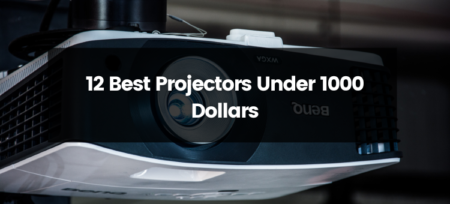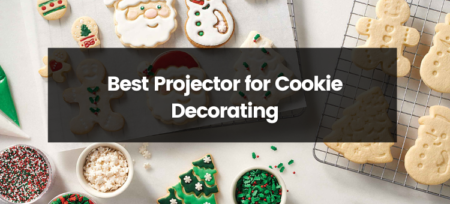Streaming video on a projector can be a great way to enjoy your favorite shows and movies on a larger screen. However, many people have encountered problems when trying to play Netflix on their projector. In this blog post, we’ll explore some of the common reasons why you might be having trouble playing Netflix on your projector, and what you can do to fix the problem.
First, it’s important to check that your projector is compatible with Netflix. Not all projectors are designed to work with streaming video services, so it’s important to check that your projector has the necessary technology to support streaming video. If your projector doesn’t have built-in streaming capabilities, you may need to purchase a separate streaming device, such as a Chromecast or Amazon Fire Stick, to connect to your projector.
Another common issue is that the projector may not be connected to the internet. Make sure that your projector is connected to the same network as the device you’re using to stream Netflix. If your projector doesn’t have built-in Wi-Fi capabilities, you’ll need to connect it to the internet using an Ethernet cable.
It’s also possible that your internet connection may not be fast enough to support streaming video. Netflix recommends a minimum internet speed of 3Mbps for standard-definition video and 5Mbps for high-definition video. If your internet speed is lower than this, you may experience buffering or other issues when trying to stream Netflix on your projector.
Another possible reason why you can’t play Netflix on your projector is that the app may not be available in your region. Some regions don’t have access to all the content that Netflix offers. If this is the case, you can try using a VPN to access Netflix content from other regions, but please note that it might be illegal depending on your region and it is against Netflix ToS.
Finally, it’s possible that there may be an issue with the Netflix app or your device. If you’re having trouble playing Netflix on your projector, try uninstalling and reinstalling the Netflix app, or resetting your device to its factory settings.
In conclusion, if you’re having trouble playing Netflix on your projector, there may be several reasons why, including compatibility issues, internet connectivity, internet speed, availability in your region, or an issue with the app or device. By troubleshooting these issues, you can get back to streaming your favorite shows and movies on your projector in no time.
How to stream Netflix on projector from iPhone
Streaming Netflix on a projector from an iPhone is relatively easy and can be done in a few simple steps. Here’s how:
- Connect your iPhone to the same Wi-Fi network as your projector.
- Open the Netflix app on your iPhone.
- Select the movie or TV show you want to watch.
- Look for the “Airplay” icon (a square with a triangle at the bottom) on the top right corner of the screen.
- Tap on “Airplay” and select your projector from the list of available devices.
- Once your projector is selected, the Netflix video will start playing on the projector screen.
You can also use an HDMI cable to connect your iPhone to the projector. Connect one end of the HDMI cable to the projector and the other end to the lightning to HDMI adapter, then plug the adapter into your iPhone.
If your projector doesn’t have built-in streaming capabilities, you may need to purchase a separate streaming device, such as a Chromecast or Amazon Fire Stick, to connect to your projector. Once the streaming device is connected to the projector, you can stream Netflix from your iPhone by connecting it to the same Wi-Fi network as the streaming device and mirroring the screen to the projector.
Please note that some content on Netflix may not be available on all regions, so make sure that you have the right access to the content you want to watch.
In conclusion, streaming Netflix on a projector from an iPhone is easy and can be done using Airplay or an HDMI cable. By following these simple steps, you can enjoy your favorite shows and movies on a larger screen in no time.
How to play Netflix on a projector from an android phone
Streaming Netflix on a projector from an Android phone is relatively easy and can be done in a few simple steps. Here’s how:
- Connect your Android phone to the same Wi-Fi network as your projector.
- Open the Netflix app on your Android phone.
- Select the movie or TV show you want to watch.
- Look for the “Cast” icon (usually a rectangle with a Wi-Fi signal inside) on the top right corner of the screen or within the three dots menu.
- Tap on “Cast” and select your projector from the list of available devices.
- Once your projector is selected, the Netflix video will start playing on the projector screen.
You can also use a Chromecast, a device that allows you to stream content from your Android phone to your TV or projector. To use Chromecast, you will need to connect the Chromecast device to your projector and make sure it is connected to the same Wi-Fi network as your Android phone. Once connected, you can open the Netflix app on your Android phone, tap on the cast icon, and select the Chromecast device to start streaming.
In conclusion, streaming Netflix on a projector from an Android phone is easy and can be done using the cast feature or a Chromecast device. By following these simple steps, you can enjoy your favorite shows and movies on a larger screen in no time.