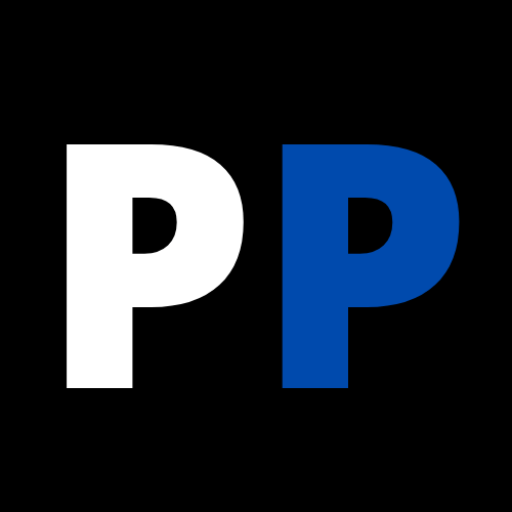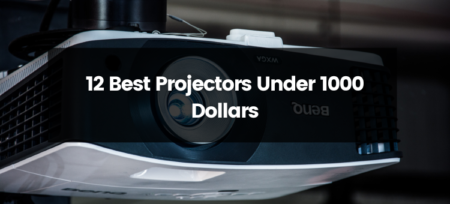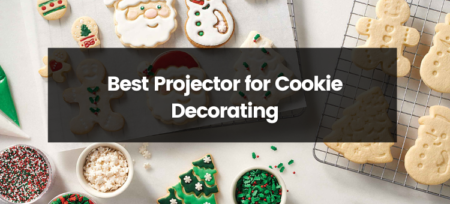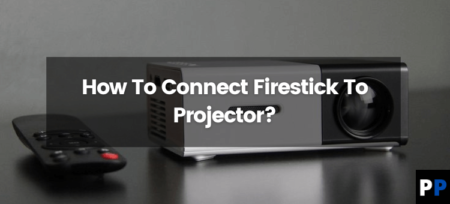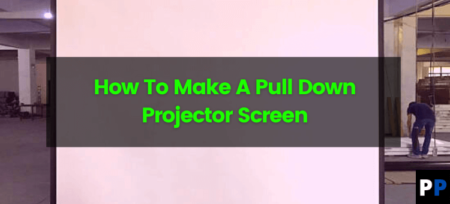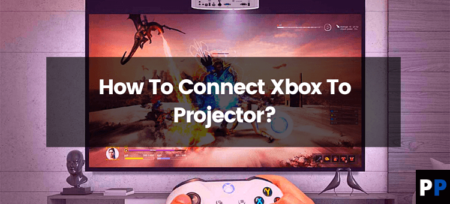In the article, we’ve discussed how to make your projector image clear in eight easy steps. Anyone can repair blurry photos without having to spend the money to hire a professional
How to make Projector Picture Clear?
The Projector is a perfect and effective device that can increase your screen size for reading documents, giving presentations to your coworkers, delivering classes to your students, or even watching a film at home.
The blurry output of the Projector causes people to be angry while they do their work with the Projector.
There could be various reasons why blurry images are taken by a projector, as all equipment requires care and maintenance to ensure that you have fun using the Projector along with your family, friends, or colleagues with no issues.
We’ll explain how to clarify your projection image using simple steps to resolve this issue.
Simple Techniques To Improve The Projector’s Clarity
Let’s talk about some straightforward steps to solve this problem since there are many potential causes for the Projector’s fuzzy and hazy images.
How to make Projector Picture Clear by adjusting the Focus
Incorrectly focusing on the Projector may be why your image isn’t coming through off the Projector. You can alter the Focus of your Projector by following these steps:
- Your Projector’s lens ought to have a ring in it. This element will allow you to get the correct focal point of your Projector’s lens.
- Make it counterclockwise to achieve the correct Focus while looking at your screen to verify the focus result.
- Then, adjust your Focus using your hands until you have a clear and sharp picture.
- Your Projector is now entirely focused on a clear image.
- This is a genuine problem to not worry about because images could blur by a small amount of displacement, just like a camera. You can apply this technique to your Projector to ensure an appropriately focussed screen.
Various causes result in blurred or unclear images; however, focusing the lens of the Projector will be the first thing to discover the solution.
Cleaning Lens Of The Projector
Cleansing the lenses may be a simple way to ensure that the image that comes out of the Projector is crystal clear.
Before cleaning the lens, switch off your Projector to avoid any issues; clean the lens with the lens cleaning paper.
If you don’t possess any lenses or cleaner papers, you can wear incredibly soft clothes that have no lint, but don’t employ any other cloth that is hard.
The lens’s surface can cause other scratches on the lens’s surface.
Clean The Lens Mirror
The Projector’s lens isn’t the only factor that could cause poor image quality. Your Projector also has mirrors with internal components that are the most crucial element of creating the image.
- If you can feel dusty images, there is likely dust on the lens of your Projector’s mirror.
- To clean it, you’ll need to disassemble the case, which is situated in the middle of the Projector’s body most often.
- It’s not as difficult as it may seem. You just need a screwdriver and the air blower to clean it.
- Each Projector is not identical. Therefore it is essential to examine the Projector’s model before opening it.
- Make sure to clean the lens mirror thoroughly and ensure that you do not put anything in the Projector since it may create more dust and lead to more problems.
Perfect Placement Of The Projector
Distance between the Projector and its screen can also play a primary role in the image’s output. It could also be why the Projector could be producing extremely blurry photos due to the distance.
Even if it’s an ultra-short-throw projector, you should not exceed the recommended throw distance. The image will be pixelated.
You can have a more comprehensive view by placing the Projector away from the screen, but you’ll also see blurry results, and a majority of users prefer a higher quality display instead of a larger display.
Make sure to move your Projector to the left to adjust its screen size and Focus. Following this, you can change the resolution and the image’s Focus.
The distance between the Projector and screen is the distance that is recommended between the screen and Projector.
Resolution and Sharpness
In the Projector, the adjusted Resolution might sometimes be pretty small for the particular video or image. This affects the display of the picture.
To change the Resolution of your video output, open the settings on your Laptop or PC and choose the video output resolution. Then, you can adjust the Resolution to a higher stage. You can also adjust the sharpness of your Laptop, PC, or Projector.
Both will give you the correct visual display for the picture. Adjusting the sharpness that your camera displays are an increasingly frequent issue for the new models of projectors, as well as it could happen on projectors that aren’t being utilized for a long time.
Mockups are configurations stored in the remembrances of some models with extra features.
Small Screen
Many people love watching movies or other things on large screens, but this can swell the Resolution of the displayed video. Therefore, it is better to keep the screen’s dimensions smaller.
Change The Computer’s Setup For The Frame Rates
If you are using your Laptop or PC to view videos on your Projector’s screen, there could be a problem with the settings on your PC instead of the Projector.
When watching a movie on your Projector, verify the frame rate on your computer or Laptop and on your Projector to ensure that the frames rate are comparable and one isn’t slower than the other.
If you can find an image, you should examine each device’s Resolution and compare the resolutions of the two devices.
How to Use Keystone Correction to Enhance Projector Image Quality
When your projections have been placed off-center or not adequately mounted, then the Projector will not be appropriately balanced and will result in an image that is not balanced. One side will be larger than the opposite.
A mechanical keystone adjustment or a digital catalyst adjustment can be used to solve this problem. This blurry picture will become perfect when the keystone is corrected.
With a bit of knowledge with a little know-how, you can precisely place the image onto the screen. However, should your model not have a significant keystone correction, you should make sure you don’t mess up the installation.
Conclusion
Most people are anxious when they realize that the images on the projector screen aren’t clear or sharp and begin believing that their Projector isn’t functioning correctly and needs to be replaced.
Projectors require regular lens cleaning, concentrating, distance maintenance, pixel density, crispness, and frame rate adjustments.
By following these tips, you can get your Projector’s highest-quality videos and images.
Thank you so much for reading this article, i hope you like it and it may help you in solving your problem. Take care.